Post by Invector on Oct 25, 2021 14:29:13 GMT
Hey guys, here are some tips to make your life easier when importing or updating Invector assets.
- Importing the Third Person Templates
1- our Templates are a COMPLETE PROJECT which means it comes with a custom Project Setting, so when you import the package from the AssetStore this warning will show up and that's why we recommend to import the package on a New and Empty Project.
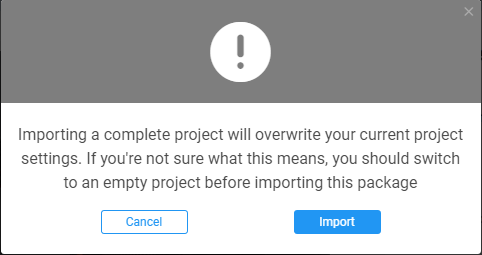
2- There are basically 3 files that are extremely necessary for the correct functioning of this template:
●InputManager.asset - We have a custom input mapped to support the Xbox360 controller, without it you will receive errors about missing input.
●TagManager.asset - Includes all the necessary Tags and Layers for the project to work correctly.
●DynamicsManager.asset - We use a Layers Collision Matrix, for example, we need the layer "Triggers" to not collide with the layer "Player".
Not every version of Unity will import those Project Settings by default, you can manually import those files by going to the tab Invector >Import ProjectSettings or in the Welcome Window.

Now that you have imported the necessary files, you can explore the several demo scenes and figure it out what kind of Third Person Game you want to create.
- Importing the FSM AI
If you want to use the FSM AI with our Third Person Controllers, check the version compatibility here:
Third Person Templates (ALL) v2.6.3 goes with FSM AI v1.1.9
Third Person Templates (ALL) v2.6.2 goes with FSM AI v1.1.8
Third Person Templates (ALL) v2.6.1b goes with FSM AI v1.1.7a
Third Person Templates (ALL) v2.6.0 to v2.6.1a goes with FSM AI v1.1.7
Third Person Templates (ALL) v2.5.7 goes with FSM AI v1.1.6
Third Person Templates (ALL) v2.5.6 goes with FSM AI v1.1.5
Third Person Templates (ALL) v2.5.5 goes with FSM AI v1.1.4
Third Person Templates (ALL) v2.5.4 goes with FSM AI v1.1.3
Third Person Templates (ALL) v2.5.3 goes with FSM AI v1.1.2
Third Person Templates (ALL) v2.5.1 and v2.5.2 goes with FSM AI v1.1.1
Third Person Templates (ALL) v2.5.0 goes with FSM AI v1.1.0
Basic & Melee 2.4.2 - Shooter 1.3.2 goes with FSM AI v1.0.1 and v1.0.2
Basic & Melee 2.4.1 - Shooter 1.3.1 goes with FSM AI v1.0
Basic & Melee 2.4.0 - Shooter 1.3.0 goes with FSM AI v0.3
Basic & Melee 2.3.3 - Shooter 1.2.3 goes with FSM AI v0.2
The FSM AI Template share assets with the Third Person Templates, so if you already have the 3rdPerson Template files imported, you must UNCHECK the template folders, if you're importing the FSM AI to use with another controller you can import all folders.
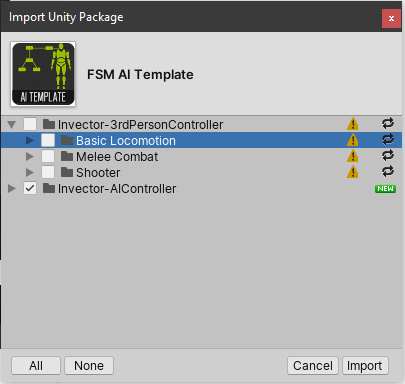
If you already imported the FSM without unchecking the 3rdPerson Controller folder, no worries, simple re-import the shooter template to have all the updated files in the correct order.
The FSM AI also requires a custom Layers, Tags and a Layer Collision Matrix in the Physics settings but it doesn't need the InputManager if you're using another controller, so you can Uncheck that option.
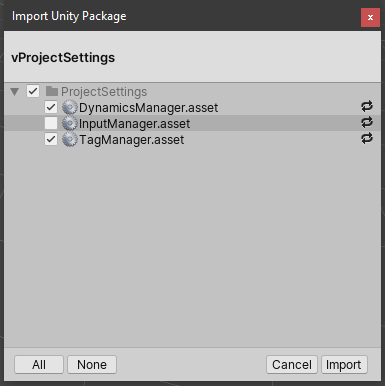
- How to organize your Project
We recommend to create a new folder to add your files, and when creating new character always duplicate the original resources (Animator and TPCameraState) so you can have the original files there in case you need to check a demo scene to see how it works, and when you import a newer version you won't lose any of your modifications.
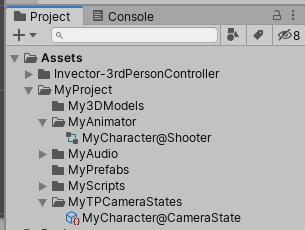
If you modify any of the core scripts, always comment the original method and make a region so you can quickly identify your modification.
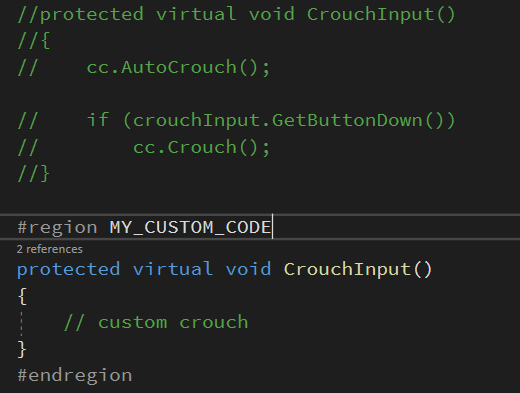
- Updating the Template to a Newer Version
First, keep in mind to ALWAYS BACKUP YOUR PROJECT, even when you're importing other big assets.
You need to DELETE the Invector folder in order to import a newer version, otherwise, you can get duplicated files and several errors.
That's why we recommend to keep your project files on a different folder and not using the original resources (Animator, Prefabs, Scenes, etc...) that comes with the template, otherwise, those files will be overwritten and you will lose any modifications.
Depending on the update (check the changelog) we recommend creating your character again using a new animator controller.
- Importing the Third Person Templates
1- our Templates are a COMPLETE PROJECT which means it comes with a custom Project Setting, so when you import the package from the AssetStore this warning will show up and that's why we recommend to import the package on a New and Empty Project.
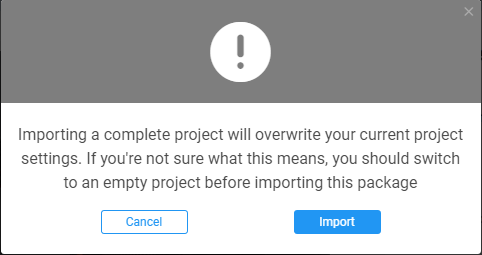
2- There are basically 3 files that are extremely necessary for the correct functioning of this template:
●InputManager.asset - We have a custom input mapped to support the Xbox360 controller, without it you will receive errors about missing input.
●TagManager.asset - Includes all the necessary Tags and Layers for the project to work correctly.
●DynamicsManager.asset - We use a Layers Collision Matrix, for example, we need the layer "Triggers" to not collide with the layer "Player".
Not every version of Unity will import those Project Settings by default, you can manually import those files by going to the tab Invector >Import ProjectSettings or in the Welcome Window.

Now that you have imported the necessary files, you can explore the several demo scenes and figure it out what kind of Third Person Game you want to create.
- Importing the FSM AI
If you want to use the FSM AI with our Third Person Controllers, check the version compatibility here:
Third Person Templates (ALL) v2.6.3 goes with FSM AI v1.1.9
Third Person Templates (ALL) v2.6.2 goes with FSM AI v1.1.8
Third Person Templates (ALL) v2.6.1b goes with FSM AI v1.1.7a
Third Person Templates (ALL) v2.6.0 to v2.6.1a goes with FSM AI v1.1.7
Third Person Templates (ALL) v2.5.7 goes with FSM AI v1.1.6
Third Person Templates (ALL) v2.5.6 goes with FSM AI v1.1.5
Third Person Templates (ALL) v2.5.5 goes with FSM AI v1.1.4
Third Person Templates (ALL) v2.5.4 goes with FSM AI v1.1.3
Third Person Templates (ALL) v2.5.3 goes with FSM AI v1.1.2
Third Person Templates (ALL) v2.5.1 and v2.5.2 goes with FSM AI v1.1.1
Third Person Templates (ALL) v2.5.0 goes with FSM AI v1.1.0
Basic & Melee 2.4.2 - Shooter 1.3.2 goes with FSM AI v1.0.1 and v1.0.2
Basic & Melee 2.4.1 - Shooter 1.3.1 goes with FSM AI v1.0
Basic & Melee 2.4.0 - Shooter 1.3.0 goes with FSM AI v0.3
Basic & Melee 2.3.3 - Shooter 1.2.3 goes with FSM AI v0.2
The FSM AI Template share assets with the Third Person Templates, so if you already have the 3rdPerson Template files imported, you must UNCHECK the template folders, if you're importing the FSM AI to use with another controller you can import all folders.
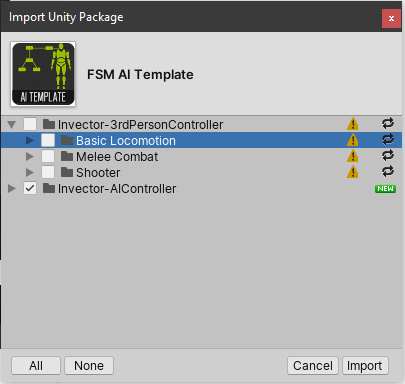
If you already imported the FSM without unchecking the 3rdPerson Controller folder, no worries, simple re-import the shooter template to have all the updated files in the correct order.
The FSM AI also requires a custom Layers, Tags and a Layer Collision Matrix in the Physics settings but it doesn't need the InputManager if you're using another controller, so you can Uncheck that option.
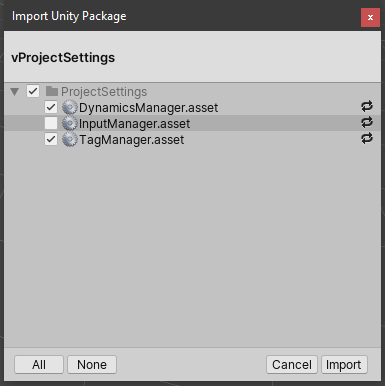
- How to organize your Project
We recommend to create a new folder to add your files, and when creating new character always duplicate the original resources (Animator and TPCameraState) so you can have the original files there in case you need to check a demo scene to see how it works, and when you import a newer version you won't lose any of your modifications.
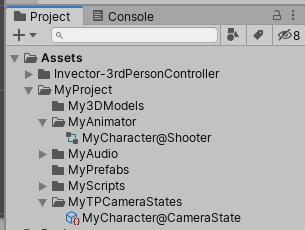
If you modify any of the core scripts, always comment the original method and make a region so you can quickly identify your modification.
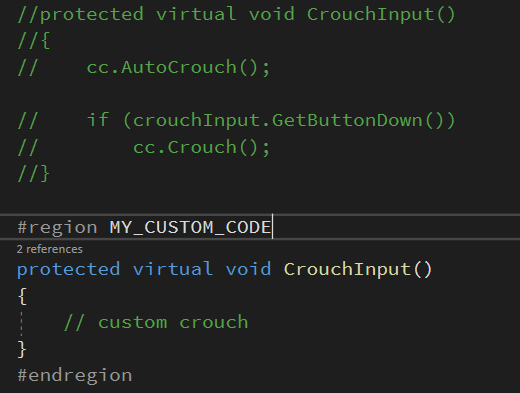
- Updating the Template to a Newer Version
First, keep in mind to ALWAYS BACKUP YOUR PROJECT, even when you're importing other big assets.
You need to DELETE the Invector folder in order to import a newer version, otherwise, you can get duplicated files and several errors.
That's why we recommend to keep your project files on a different folder and not using the original resources (Animator, Prefabs, Scenes, etc...) that comes with the template, otherwise, those files will be overwritten and you will lose any modifications.
Depending on the update (check the changelog) we recommend creating your character again using a new animator controller.






